Beginner’s Firewall Setup
The Complete Step-by-Step Guide to Secure Your Home Network
Introduction: Why Every Home Needs a Firewall
With every device in the house from laptops to smart fridges connecting to the internet, protecting personal networks has never been more important. Cyberattacks, malware, and data leaks aren’t just threats to businesses; they can target any home user. A firewall, acting as a security gatekeeper, is a practical and affordable solution to safeguard privacy and keep unwanted intruders out.

What Is a Firewall and How Firewall Setup : The Basics in Plain English
A firewall is a barrier either physical (hardware) or digital (software) that controls what comes into and goes out from a home network. Think of it like a security guard at the entrance to an event: only people (data) with proper passes (rules) can come in or go out. A firewall helps block hackers, viruses, and suspicious activity before they can get inside devices at home.
Types of Firewalls for Home Users
-
Hardware firewall: Special devices, often built into modern Wi-Fi routers. Stand between the internet and home gadgets.
-
Software firewall: Installed on computers (Windows Firewall, for example), they filter traffic for the individual device.
-
Cloud-based firewall: Managed by some ISPs, this protects all devices connected to the provider’s network.

Step 1: Select the Right Firewall for Your Home
Should You Use What You Have, or Buy New?
Most home users already have a basic firewall in their Wi-Fi router check your device’s manual or manufacturer’s website. For added protection, software firewalls on computers provide layered defense.
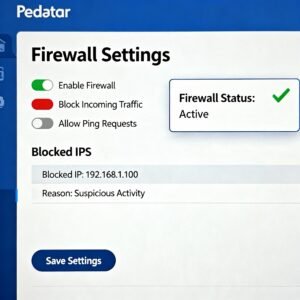
Step 2: Access Your Firewall or Router Settings
To set up or check your home firewall:
-
Connect to your router using a web browser on a computer or phone (type the router’s IP address, usually 192.168.0.1 or 192.168.1.1).
-
Log in with the admin username and password found in the manual or on a sticker beneath the router.
-
Locate the “Firewall,” “Security,” or “Advanced” tab.
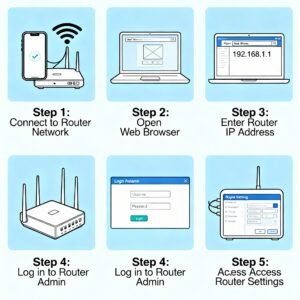
Step 3: Change the Default Admin Password
Default passwords are easily guessed by attackers. Change the admin password to something strong a mix of letters, numbers, and symbols. This simple step prevents unauthorized users from controlling your firewall or network.

Step 4: Enable and Configure the Firewall
Most routers have a built-in firewall ensure it’s enabled. If the device allows, use settings like “SPI” (Stateful Packet Inspection) or “NAT” (Network Address Translation) for added protection.
-
Check pre-set firewall levels: low, medium, or high security. For most home users, medium is a balanced choice; high might block some apps or games but increases protection.
-
Disable remote administration unless absolutely necessary.
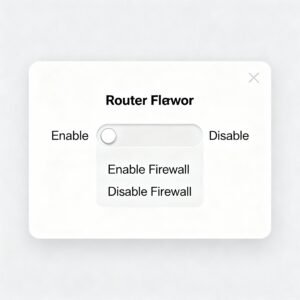
Step 5: Set Up Firewall Rules and Blocklists
Firewalls work based on rules deciding what’s allowed in and out. Default rules usually suit most homes, but users can:
-
Block certain websites (parental controls).
-
Restrict risky services (like incoming remote desktop).
-
Allow only devices with specific IP addresses to connect.
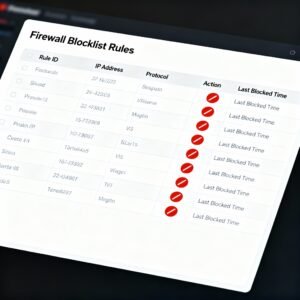
Step 6: Test Your Firewall Security
After enabling and configuring your firewall, check if it’s working:
-
Use online tools (“ShieldsUP!” or other port scanners) to test for open ports.
-
Temporarily try accessing a blocked website or service to ensure rules apply.
-
Watch for warning notifications on computers from software firewalls.
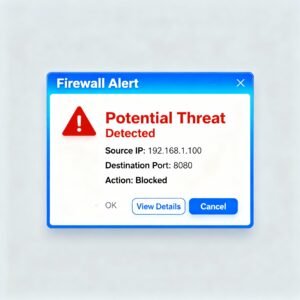
Step 7: Keep Your Firewall Firmware and Devices Updated
Firewalls, routers, and connected devices need updates. Manufacturers release patches to address new threats regularly. Check for firmware updates in your router settings monthly or enable auto-update if offered.

Step 8: Monitor Your Network: Stay Alert to Unusual Activity
Modern firewalls (and routers) offer basic logs and notifications. Check these periodically for unfamiliar connections or failed login attempts.
-
Look for “logs,” “alerts,” or “history” tabs.
-
If a log shows repeated failed accesses, change your password again.
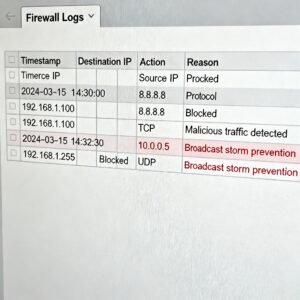
Advanced Tips for Extra Cautious Home Users
-
Consider setting up a guest Wi-Fi network with strict firewall rules for visitors’ devices.
-
Disable Universal Plug and Play (uPNP) which hackers sometimes exploit.
-
Use child-proof features to automatically block adult or malicious sites.

Common Firewall FAQs: Troubleshooting for Home Beginners
-
Is it dangerous to turn the firewall off?
-
Yes. It exposes the whole network to potential attacks.
-
-
Will a firewall slow down my internet?
-
Normally, no. On very old hardware, intensive firewall features can affect speed.
-
-
What if something I want is blocked?
-
Check your firewall rules and allow the needed program, website, or device.
-
-
How do I know if a firewall is working?
-
Watch for alerts, test with online tools, or notice if unwanted traffic is blocked.
-

Conclusion: Take Charge of Your Home’s Digital Safety
Setting up a firewall is one of the least technical yet most powerful defenses for protecting privacy and peace of mind. With this guide, any home user can confidently build a barrier between personal devices and the internet’s dangers no IT expertise needed. Take these steps today to guard against tomorrow’s threats.