Home Network Audit
A Do It Yourself Security Check You Can Complete in 30 Minutes
Introduction
Your home Wi-Fi network is more than just an internet connection it’s the foundation of your digital life. Every smartphone, laptop, smart TV, and IoT device you own passes data through it. But while we regularly update apps and change passwords, very few people take the time to audit their home network’s security. Hackers often exploit this neglect, finding weak points in poorly configured routers, outdated devices, or unsecured smart gadgets.

Performing a home network audit doesn’t have to be a daunting or technical task. In fact, with the right approach, you can complete a thorough DIY security check in just 30 minutes. This guide will walk you through every step from identifying connected devices to testing your firewall strength helping you uncover vulnerabilities before attackers do.
Why You Need a Home Network Audit
Before jumping into the how-to steps, it’s important to understand why auditing your home network matters.
-
Growing number of connected devices: From smart speakers to Wi-Fi bulbs, every new gadget you connect introduces potential security gaps.
-
Increasing cyber threats: Attackers target home users through weak routers, default passwords, or outdated firmware to steal data or spy through IoT devices.
-
Privacy protection: A secure network ensures your personal and financial information stays private from snoopers and malware.
-
Network stability: Auditing helps remove old or unknown devices that slow down your bandwidth and performance.
Simply put, a quick 30-minute audit once every few months keeps your data safer and ensures smooth connectivity.
Tools You’ll Need for Your DIY Network Audit
You don’t need special equipment or advanced cybersecurity tools. A few free utilities and your router’s admin panel are enough:
-
Laptop or desktop connected to your home network
-
Router login credentials (check the label underneath your router if unsure)
-
Free tools such as Fing (network scanner), Wireshark (traffic analyzer), or your router’s built-in device list
-
Notebook or spreadsheet to record findings
With these ready, let’s break your 30-minute audit into step-by-step actions.
Step 1: Identify Every Device on Your Network (5 minutes)
The first step is knowing who and what is connected to your Wi-Fi. Networks often have forgotten devices lingering maybe an old tablet or a neighbor’s phone that connected once.
-
Open your router’s admin page. Usually, you can access it by typing
192.168.1.1or192.168.0.1in a web browser. -
Login using your admin credentials.
-
Find the “connected devices” or “client list” option. This lists every device currently using your network, often showing IP addresses, MAC addresses, and device names.
-
Cross-check the list. Identify each device by name and purpose. Look for anything unfamiliar odd names or devices connected via Ethernet you don’t recall installing.
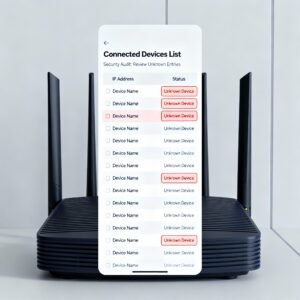
Mark these down, and if something looks suspicious, temporarily block it from your router settings until you can verify it.
Step 2: Update Firmware and Software (4 minutes)
Firmware updates are like security shields for your networking equipment. Vendors often release updates to patch vulnerabilities exploited by hackers. Yet many users never update their routers because they assume it’s automatic or unnecessary.
-
Go back to your router admin page.
-
Locate the “Firmware Update” or “Maintenance” section.
-
If an update is available, apply it immediately and let your router reboot.
-
Do the same for any network extenders or mesh units.
For connected smart devices, check their mobile app settings for firmware updates especially for smart cameras, which are common surveillance targets.
Step 3: Check Your Wi-Fi Security Mode (4 minutes)
Many networks today still use older security protocols like WEP or WPA that can be cracked within minutes. For strong protection, make sure your router uses WPA3 (or WPA2 if WPA3 isn’t supported).
Here’s how:
-
On the router’s main settings page, find Wireless Security.
-
Ensure encryption is set to WPA3-Personal or WPA2-Personal.
-
Avoid using “Open” or “WEP” modes under any circumstances.
-
Use a strong Wi-Fi password that blends uppercase, lowercase, numbers, and symbols.
This simple setting prevents attackers from brute-forcing your Wi-Fi credentials or intercepting your data.

Step 4: Rename Your Network SSID (3 minutes)
Your network’s SSID that name visible to all nearby devices shouldn’t reveal personal details. Including information like your name, apartment number, or router brand gives potential attackers clues about your setup.
Consider renaming it to something neutral. Instead of “JohnHomeWiFi” or “TP-Link_1234,” use a name like “HomeNet24” or “GalaxyLAN.”
Also, you can hide your SSID broadcast altogether if your router offers that feature. While not foolproof, it adds an extra layer of obscurity.
Step 5: Strengthen Your Router Login (3 minutes)
If your router still uses the default admin password printed on the box, you’re essentially leaving your digital front door unlocked. Attackers who find your IP can easily log in using default credentials found in online databases.
-
Find the section for “Administrator” or “Management.”
-
Change your router’s default admin username and password to a complex one.
-
If your router supports it, enable two-factor authentication (2FA).
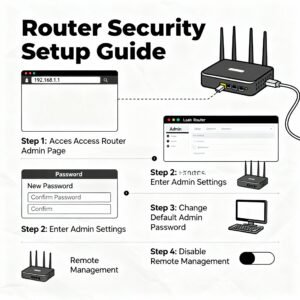
You should also disable remote management, which allows router access from outside your home network unless you absolutely need it.
Step 6: Test Network Speed and Stability (2 minutes)
Once settings are secure, run a quick speed test to ensure everything works smoothly. Use services like Speedtest.net or Fast.com.
A significant slowdown after applying new settings could point to misconfigured QoS rules, interference, or unauthorized devices consuming bandwidth.
This step ensures your network is both safe and optimized.
Step 7: Review Firewall and Port Settings (5 minutes)
Your firewall acts as the digital gatekeeper. Most modern routers include a built-in firewall, but it might not be enabled by default or properly configured.
-
In your router panel, look for the Firewall or Security section.
-
Make sure it’s turned on.
-
Disable any “port forwarding” or “DMZ” settings unless needed for gaming servers or remote access.
-
Use an online port scanner (like ShieldsUP or Fing) to check for open ports.
Close any ports that aren’t required open ports make your devices visible to attackers scanning the internet for entry points.
Step 8: Segment Your Network for Smart Devices (3 minutes)
Smart home devices are innovators’ delight but security professionals’ nightmare. Many budget IoT gadgets lack proper encryption and become attack gateways.
The best approach is network segmentation separating smart devices from critical ones. Most routers support a Guest Network feature.
-
Create a separate network for IoT and smart devices.
-
Use a different password from your main network.
-
Keep your primary devices (laptop, work PC, phone) on the main Wi-Fi.
This way, even if your smart light or coffee maker is compromised, hackers can’t jump to your personal files or work systems.
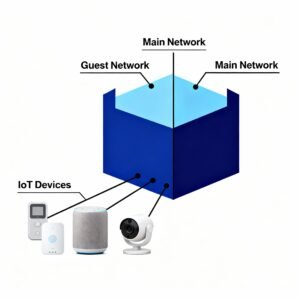
Step 9: Enable DNS Filtering and Parental Controls (3 minutes)
Many routers and security tools now include DNS-based filtering, blocking harmful sites before devices can reach them.
-
Activate DNS protection from your router. Popular options include Cloudflare Family (1.1.1.3) or OpenDNS FamilyShield.
-
If you have children, enable parental controls to block adult or malicious content automatically.
DNS filtering is lightweight yet highly effective in preventing accidental visits to phishing or malware sites.
Step 10: Inspect Device Permissions and Apps (3 minutes)
If your network connects through multiple mobile devices, check app permissions and Wi-Fi settings. Some apps constantly exchange data or allow external connections unnecessarily.
-
Review permissions for smart-home apps and revoke any unnecessary location or microphone access.
-
Disable Wi-Fi auto-connect features for public networks to avoid accidental exposure.
-
On laptops, ensure file-sharing over the network is turned off unless needed.
It’s not just about the router every device plays a part in keeping your network safe.
Step 11: Run a Basic Malware Scan (3 minutes)
A compromised device can spread malware or open backdoors that bypass router protections. Run a quick scan using your preferred security suite on all major devices at least your main PC, phone, and tablet.
If something suspicious is detected, isolate that device until cleaned. This ensures your network stays secure end-to-end.
Step 12: Examine Connected Cloud Services (3 minutes)
Many devices sync data with cloud accounts automatically smart cameras uploading clips, document backup tools, or photo sync apps. While convenient, they also create potential leak points.
-
Review linked accounts in your router’s smart hub or device apps.
-
Disable automatic uploads if they’re not essential.
-
Use unique passwords for cloud dashboards.
Never reuse Wi-Fi or router credentials for cloud accounts associated with your smart devices.
Step 13: Secure Network Access for Guests (2 minutes)
When guests visit, they often ask for your Wi-Fi password. Sharing your main credentials exposes all your devices to potential risk.
Use the Guest Network feature to create a restricted access channel. Set:
-
A unique password
-
Device isolation (so guest devices can’t see each other)
-
Optional time limits if supported
This keeps your main home ecosystem intact and private.
Step 14: Enable Logging and Monitor Activity (3 minutes)
Almost every router offers activity logs showing IP requests, login attempts, and blocked port scans. Reviewing these logs occasionally can reveal early warning signs of attack attempts.
-
Find the “System Log” or “Traffic Monitor” section in settings.
-
Export or save a copy of logs monthly.
-
If you notice repeated login attempts or port scans, consider changing passwords or enabling stronger blocking.
Security is often about awareness small checks prevent big losses.
Step 15: Back Up Your Router Configuration (2 minutes)
Once you’ve fine-tuned your security settings, create a configuration backup so you don’t lose it during firmware updates or resets.
Look for the “Backup/Restore Settings” option and download the configuration file. Store it securely offline. If your router malfunctions, restore settings instantly without redoing everything.
Long-Term Maintenance Tips
A quick DIY audit improves network security immediately, but long-term digital hygiene ensures sustainable safety. Here’s how to maintain that protection:
-
Repeat this audit every three months.
-
Change Wi-Fi passwords annually or after many visitors.
-
Unplug unused smart gadgets.
-
Regularly review router manufacturer updates.
-
Subscribe to cybersecurity news sources for awareness of new vulnerabilities.
These simple habits take just minutes but save you from potential breaches costing hundreds or more.
How to Involve Your Family in Network Security
Security is strongest when everyone participates. Educate family members about safe online behavior:
-
Don’t download apps from unknown sites.
-
Avoid clicking on strange links or attachments.
-
Keep devices locked and updated.
-
Use unique passwords for every online account.
This turns your home into a digitally aware ecosystem, not just a collection of gadgets.
Common Mistakes to Avoid
Even with a well-structured audit, a few habits can undo your efforts:
-
Using the same password for router and Wi-Fi.
-
Ignoring firmware updates.
-
Allowing old devices to stay connected indefinitely.
-
Disabling the firewall for faster gaming or streaming.
These shortcuts lower your security walls. Always prioritize protection over convenience it’s worth the few extra seconds.
When to Call a Professional
While this 30-minute DIY audit covers most risks, if you spot repeated intrusions, untraceable connections, or smart devices acting erratically, it may be time to consult a professional. An expert can perform deeper penetration testing, identify hidden malware, and assess advanced configurations like VPN routing or VLAN segmentation.
Conclusion
A home network audit doesn’t need to be complex or time-consuming. In just half an hour, you can check your connected devices, secure your router, strengthen passwords, block intrusions, and ensure your digital life stays private. Technology evolves rapidly, but your commitment to security keeps you one step ahead.
Perform this audit regularly, stay curious, and treat your home network like your digital heartbeat vital, responsive, and always worth protecting.

Click Here To Explore More Blogs